|
 
Company: Google
Price: Free
Official Website
System details: Windows XP, 1200 Mhz Celeron, 512 MB, IE 6, DVD, CD-RW
I've downloaded some crappy browser plug-ins over the past couple of years. Although these plug-ins are always advertised as being a "enhancement to the user's experience", 90% of the time they are nothing more than an advertisement for the company. To top it off, the plug-ins typically take up too much space on the screen and are a pain to uninstall.
Google has decided to change the tradition of company-sponsered, useless plug-ins with the Google Toolbar:

What makes the toolbar different?
There are plenty of features in the Google Toolbar that sets it apart from previous plug-ins. What the toolbar ultimately accomplishes is adding some key, missing features for browsing and searching the Internet that browsers have been lacking since they were created. The Toolbar also offers Google's vast database and searching technology for the Internet and any website.
The Google Toolbar fits right under the address bar. The user immediately has access to everything related to Google on the Internet (Home page, Images, directory, etc). Users can also access the toolbar's options, help notes, and a link to uninstall it. The options allow you to add or remove buttons and change which Google database to search from (Google has several databases for different countries).
The main feature of the toolbar is the search box. With the search box, you can search the Internet. This already saves the time of having to type g-o-o-g-l-e-.-c-o-m in the address bar. Upon clicking the "Search Web" button, the user is taken to a results page on Google's site.
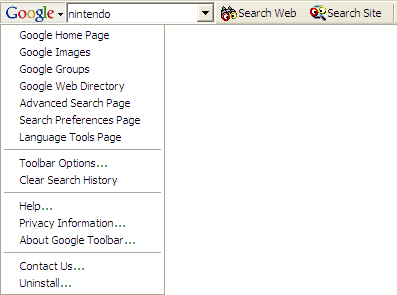
Searching a specific website
The ability to search a specific website is definitely the best feature of the toolbar. A lot of websites out there do not have search engines and if they do, they're usually lacking in precision. Also, no website search engine is the same. Some website search engines sort by date, by relevance, by shoe size, or by any number of categories. With the Google Toolbar, users have the ability to use one standard search engine on any site and get similar results every time.

But wait - There's more to this feature. Google has also added an optional highlighting feature. When searching a site with the toolbar, the user has the option of highlighting the searched word or term on any page the user goes to. This saves time by allowing the user to scan through the text and find the info they need quickly.
In the sample below, I did a search for Nintendo. Notice the bright yellow highlights inserted by Google's highlighting feature. How quick did you find all the instances of "Nintendo" in this page?
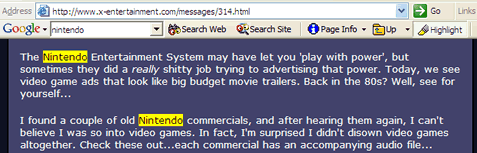
Moving up in a website's directory
A browser's navigating structure relies heavily on the "Back" and "Forward" buttons. The mentality is to follow a trail of breadcrumbs back to where the user came from and towards where the user was just at. This is a very key element to the concept of hyper linking and the Internet.
Sometimes this mentality needs to be over-ridden by a hierarchy browsing method. On desktop operating systems, users have the ability to move up to the next folder they are within using an "Up" button. Although this is a key element to operating systems and their folder structures, these same operating systems use the trail of breadcrumbs to allow the user to navigate backward and forward.
If desktop operating systems can have both navigating methods, why can't browsers have them too? The Google Toolbar adds this missing feature in browsers.
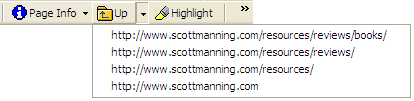
If the user is viewing a website at:
https://scottmanning.com/archives/
they can easily navigate to:
https://scottmanning.com/
This is all done with the toolbar's "Up" button. This saves users the trouble of having to highlight "reviews/", cut it, and hit enter. A three step process is shortened to the click of a mouse.
The Unavoidable Downside
There is a downside to the Google Toolbar. Although Google has over 2 billion web pages archived, there are more than 2 billion web pages out there. Also, these 2 billion archived web pages get updated. The result of these two facts can lead to not being able to find any results when searching a website.
This downside has nothing to do with the program's performance and can never be fully rectified. But Google currently has the largest, most in-depth database of web pages out there and they know how to find results in those pages.
Get the Google Toolbar. It's small and quick to install. It's free. It saves time. And it gives you tons of great features that you can't get anywhere else.
Don't browse without it.
|
